이 글은 Apple Human Interface Guidelines를 참고하여 작성하였습니다.
작성자 : 박진영
Providing a Custom Drawing Experience : 맞춤형 드로잉 경험 제공
Using PencilKit, you can let people take notes, annotate documents and images, and draw with the same low-latency experience that iOS provides. PencilKit also makes it easy to create a custom drawing canvas in your app and offer a state-of-the-art tool picker and ink palette. For developer guidance, see PencilKit.
Help people draw on top of existing content. By default, the colors on your PencilKit canvas dynamically adjust to dark mode, so people can create content in either mode and the results will look great in both. However, when people draw on top of existing content like a PDF or a photo, you probably want to prevent the dynamic adjustment of colors so that the markup remains sharp and visible.
Make sure the tool picker doesn’t obscure content when your app runs in a compact environment. In a regular environment, the tool picker floats above the content so people can move it out of the way, but in a compact environment the tool picker stays pinned to the bottom edge of the screen. To avoid obscuring people’s content, you can adjust the content view’s frame or the scroll view insets to account for the height of the tool picker.
PencilKit을 사용하면, 사람들이 메모를 작성하고 문서와 이미지에 주석을 달고 iOS가 제공하는 것과 동일한 지연이 거의 없는 환경으로 그림을 그리도록 할 수 있습니다. 또한 PencilKit을 사용하면 앱에서 사용자 맞춤형 그리기 캔버스를 쉽게 만들고 최첨단 도구 선택기와 잉크 팔레트를 제공할 수 있습니다.
사람들이 기존 콘텐츠 위에 그림을 그릴 수 있도록 도와주세요. 기본적으로 PencilKit 캔버스의 색상은 어두운 모드로 동적으로 조정되므로 사람들은 어느 모드에서든 콘텐츠를 만들 수 있고 결과는 두 모드 모두에서 멋지게 보일 것입니다. 그러나 사람들이 PDF나 사진과 같은 기존 콘텐츠 위에 그림을 그릴 때 마크업이 선명하고 가시적으로 유지되도록 색상의 동적 조정을 방지하고 싶을 것입니다.
앱이 컴팩트한 환경에서 실행될 때 도구 선택기가 콘텐츠를 가리지 않는지 확인하세요. 일반 환경에서는 도구 선택기가 콘텐츠 위에 떠 있어 사람들이 방해가 되지 않도록 이동할 수 있지만, 컴팩트한 환경에서는 도구 선택기가 화면 하단 가장자리에 고정된 상태로 유지됩니다. 사람들의 콘텐츠를 가리지 않으려면 도구 선택기의 높이를 고려하여 콘텐츠 보기의 프레임이나 스크롤 보기 삽입을 조정할 수 있습니다.

Consider providing custom undo and redo buttons to display when your app runs in a compact environment. In a regular environment, the tool picker includes undo and redo buttons, but in a compact environment it doesn’t. In a compact environment, you could display your custom buttons in a navigation bar. You might also consider supporting the standard 3-finger undo/redo gesture, so people can use it in any environment.
앱이 컴팩트 환경에서 실행될 때 표시할 사용자 정의 실행 취소 및 다시 실행 버튼을 제공하는 것을 고려하세요. 일반 환경에서 도구 선택기에는 실행 취소 및 다시 실행 버튼이 포함되어 있지만 소형 환경에서는 그렇지 않습니다. 컴팩트한 환경에서는 탐색 모음에 사용자 정의 버튼을 표시할 수 있습니다. 사람들이 모든 환경에서 사용할 수 있도록 표준 세 손가락 실행 취소/다시 실행 제스처를 지원하는 것도 고려할 수 있습니다.

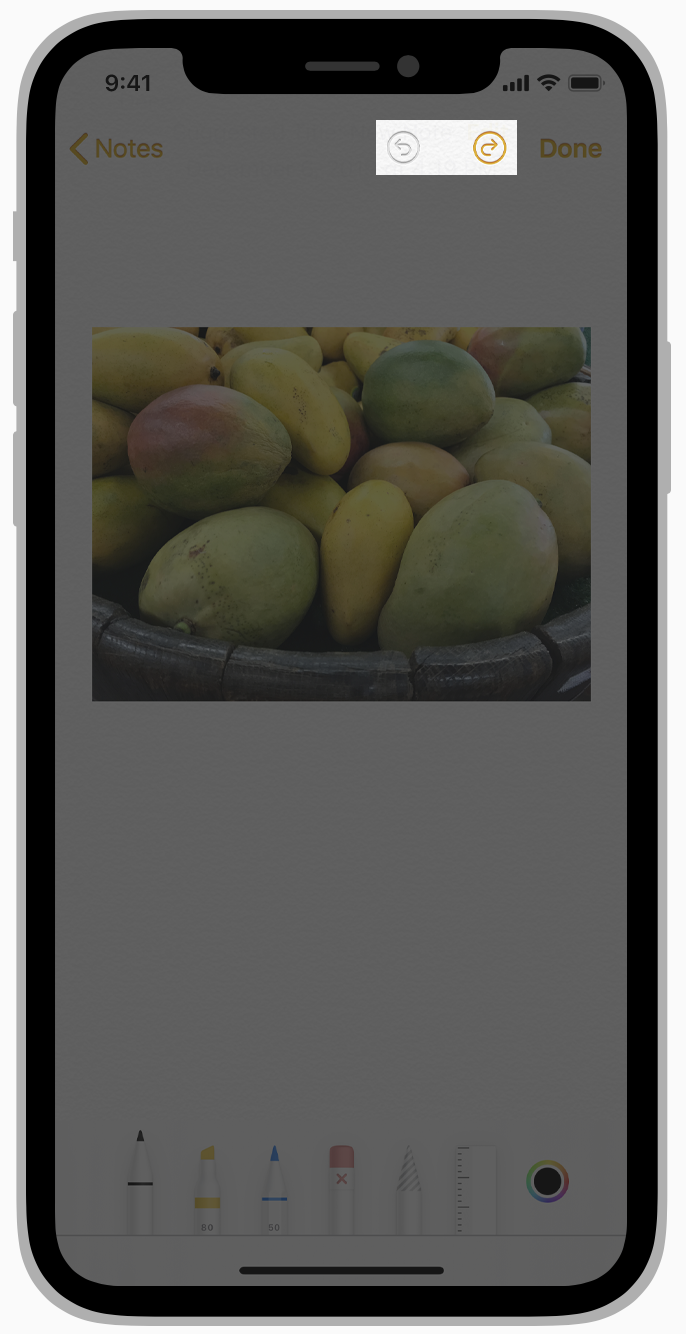
'GDSC HUFS 3기 > iOS - User Interaction' 카테고리의 다른 글
| [AHIG] User Interaction - Audio (2) (0) | 2022.05.27 |
|---|---|
| [AHIG] User Interaction - Audio (0) | 2022.05.27 |
| User Interaction - Apple Pencil (Supporting Scribble) (0) | 2022.05.26 |
| [AHIG] User Interaction - Face ID and Touch ID | Apple Pencil (0) | 2022.05.20 |
| [AHIG] User Interaction - 3D Touch (0) | 2022.05.15 |